I picked up a Wacom Intuos 4 pen and tablet not too long ago and thought that I would provide some of my first impressions. I'm typically not one to do in-depth reviews of products that I use as there are others that can, and do, a much better job at that. But hey, it's always good to try something new, right? I'll talk mainly about what I like and how I use the Intuos 4... so here goes.
The first thing I noticed about the Intuos 4 is it's sleek thin design and minimal footprint. I have the medium size and it's less than the length of a standard keyboard and about 1.5 x the depth. So it doesn't take up much room at all within typical computer set-up. The Grip Pen is also a really slick design and feels extremely comfortable in my hand. The action across the tablet is very smooth and the input response in my opinion is better than a mouse. The Grip Pen comes with a neat stand to store the pen when you're not using it, and the stand also doubles as hidden storage unit for the 10 replacement nibs/tips. The only challenge for me was getting used to using the pen. I'm left handed and have been using a mouse in my right hand for over 20 years. So making the adjustment to using the pen in my left hand, for things I have done so long with the right, does take some getting used to.
One of the best features of Intuos 4 is that it's ambidextrous, you can change its orientation for a left handed or right handed user, and have all of the control and LEDs facing the right way. This can be configured in the driver as with all other set-up controls. The Grip Pen also has configurable buttons so you can really personalize the entire set-up.
Another feature that I really love is that you can configure all of the buttons and controls to be application specific. I use Lightroom and Photoshop CS5 and there are some common commands that I use for each program. For example, in CS5 I use the duplicate layer function (Ctrl-+J / Cmd+J) a lot so I set this to a one button command on the Intuos. This is great feature to take those multi-key commands down to one button, similar to creating an Action in PS. I'm sure I'll add and change these up as needed, but right now these are the basics that I use.
Here's a current view of some of my Lightroom settings:
Here's a view of some of my current PS CS5 settings:
The surface area in relation to the screen size is also configurable, which is great if you don't like making sweeping movements across the tablet. I like to keep things in a tighter area where a smaller movement of the pen covers a greater area of the screen.
I'm getting more used to using the pen and tablet and finding that my workflow is much faster than compared to using a mouse, especially for all of the fine detail work that retouching typically demands. This is where the tablet really shines.
The main feature of the Intuos 4 in the pressure sensitivity between pen and tablet, which makes it responsive to your input. For example, pressing harder will create a harder, thicker line, and pressing lighter will create a thin, soft and lighter line. The same thing with the opacity setting, harder will give you more opacity, and lighter will give you less. Pressure sensitivity can be turned on/off in PS as well as configured for different tools. Now, this is a feature that I am still slowly working my way into. If you come from a traditional artist's background where you are used to using different pressure, brushes and strokes to create, then you won't have a problem. I don't have that background so it's still a challenge for me. You need to get used to how much you have to press to get a certain effect. This will come with time through trial and error, and a lot of the Undo command.
Overall, I'm really enjoying working with the Intuos 4. It has sped up my workflow and I find that I'm tackling some tasks now that I would never have attempted with a mouse. The ability to do really clean detail work is a huge advantage, plus it's forcing me to take greater care in how I edit my photos because I have much better control now.
The Intuos 4 is not entirely cheap, but if you search around you can find some really competitive pricing. I purchased mine through B&H Photo in New York as they had the best price. I initially blamed Scott Kelby on Twitter for "making me buy one" after his Light It, Shoot It, Retouch It, Live Tour in Toronto, and he promised that I would thank him... well, he was right!
Cheers!
DC
Sunday, August 21, 2011
Sunday, August 14, 2011
Shoot with Sydney
I recently did a shoot with Sydney and her family. She's the daughter of one of my sister's friends. Had a great time and they were all really fun to work with. It was also great that they let me completely take over the living room in their house and turn it into a makeshift studio.
Sydney really was the star. She's still young and has never had lights and a camera totally focused on her before but she totally rocked it and was a natural in front of the camera. There's not much more to say, as I think the photos show it better than I can write it.
I recently spent a day with Scott Kelby, and about 400 others, at his Light It, Shoot It, Retouch It Live tour in Toronto and took a lot of what I learned and put it into practice on this shoot. I started out with a white background with a one light set-up, an SB900 and a Westcott 43" umbrella, which was positioned directly above Sydney. I also added a silver reflector below to get that typical fashion/beauty look.
I then switched to a black background for a different look and changed up my lighting set-up. I used two SB900s here; one was through a 24" Lastolite Ezbox positioned high to camera left, and the other was an accent light positioned behind Sydney to camera right. I used the same Westcott 43" umbrella as a shoot through, but only pulled half of the black cover off to try and control the spill of light.
We then got to a point where I was thinking what to do next, so I asked her dad if they had a fan. Sure enough they did! Plugged it in set dad to work manning the fan, and got hair flying all over the place.
As I said, it was a lot of fun and I think the photos show that. I think I'll need to speak to Sydney's "management team" to setup another shoot in the near future.
Cheers!
DC
Sydney really was the star. She's still young and has never had lights and a camera totally focused on her before but she totally rocked it and was a natural in front of the camera. There's not much more to say, as I think the photos show it better than I can write it.
I recently spent a day with Scott Kelby, and about 400 others, at his Light It, Shoot It, Retouch It Live tour in Toronto and took a lot of what I learned and put it into practice on this shoot. I started out with a white background with a one light set-up, an SB900 and a Westcott 43" umbrella, which was positioned directly above Sydney. I also added a silver reflector below to get that typical fashion/beauty look.
I then switched to a black background for a different look and changed up my lighting set-up. I used two SB900s here; one was through a 24" Lastolite Ezbox positioned high to camera left, and the other was an accent light positioned behind Sydney to camera right. I used the same Westcott 43" umbrella as a shoot through, but only pulled half of the black cover off to try and control the spill of light.
We then got to a point where I was thinking what to do next, so I asked her dad if they had a fan. Sure enough they did! Plugged it in set dad to work manning the fan, and got hair flying all over the place.
As I said, it was a lot of fun and I think the photos show that. I think I'll need to speak to Sydney's "management team" to setup another shoot in the near future.
Cheers!
DC
Monday, August 8, 2011
Playing With Light... And Guitars
Learning how to light things can be fun and challenging both at the same time. However, it allows you the opportunity to try different things and work on some creative problem solving. I spent some time recently playing with a few different lighting setups at home and decided to put my guitars in front of the lens. There are a few challenges to deal with right off the bat such as their shape, and that fact they're shiny (i.e., they reflect light) so placement of your lights can be tricky. By making small adjustments you can find something that works.
My electric is a white Ibanez S540, which I wanted to place on a black background to put the focus on the guitar itself. I had some trouble with how I was going to do this because guitars don't sit very flat. I wanted to avoid using a guitar stand as I didn't want to do a lot of post work in Photoshop; I wanted to keep it simple in Lightroom. I decided to leave it in the case since it has a nice plush black interior, which would be easy to darken with a little bump of the Blacks slider in Lightroom. It was on the floor so I was hanging over it shooting down. I went for the Joe McNally approach on this and used all of the lights I had, which was really only 3 SB900s. One just above, one on the left and the third I placed by the headstock and skimmed it across to get some glint off of the strings. Post was all done in Lightroom.
For my acoustic I decided that leaving it on the stand was going to be easier so I placed it in front of a black background. I used a tight crop in camera to focus on the shape. This composition also allowed me to avoid having to remove bits of the stand in Photoshop as they were completely out of frame. I went minimal for this and used only one SB900 through a 24" Lastolite Ezbox on camera left. Post started in Lightroom then tripped over to Photoshop for some cleanup work, then back to light room for some finishing.
The amplifier was a similar set up to the acoustic. Placed it on a black backdrop with one SB900 through the same 24" Lasotilite Ezbox overhead on the left positioned almost like a shower head. My goal was to only light a portion of it and try and let the light fall off towards the bottom right. Post was all done in Lightroom.
Cheers!
DC
My electric is a white Ibanez S540, which I wanted to place on a black background to put the focus on the guitar itself. I had some trouble with how I was going to do this because guitars don't sit very flat. I wanted to avoid using a guitar stand as I didn't want to do a lot of post work in Photoshop; I wanted to keep it simple in Lightroom. I decided to leave it in the case since it has a nice plush black interior, which would be easy to darken with a little bump of the Blacks slider in Lightroom. It was on the floor so I was hanging over it shooting down. I went for the Joe McNally approach on this and used all of the lights I had, which was really only 3 SB900s. One just above, one on the left and the third I placed by the headstock and skimmed it across to get some glint off of the strings. Post was all done in Lightroom.
For my acoustic I decided that leaving it on the stand was going to be easier so I placed it in front of a black background. I used a tight crop in camera to focus on the shape. This composition also allowed me to avoid having to remove bits of the stand in Photoshop as they were completely out of frame. I went minimal for this and used only one SB900 through a 24" Lastolite Ezbox on camera left. Post started in Lightroom then tripped over to Photoshop for some cleanup work, then back to light room for some finishing.
The amplifier was a similar set up to the acoustic. Placed it on a black backdrop with one SB900 through the same 24" Lasotilite Ezbox overhead on the left positioned almost like a shower head. My goal was to only light a portion of it and try and let the light fall off towards the bottom right. Post was all done in Lightroom.
Cheers!
DC
Subscribe to:
Posts (Atom)